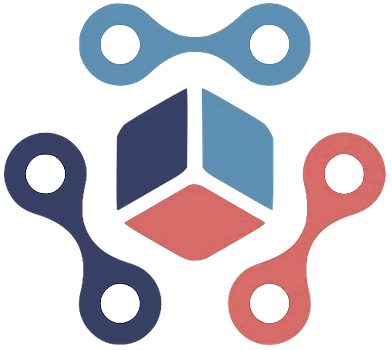For Apple enthusiasts, the function and performance of AirPods, AirPods Pro, and AirPods Max are crucial to fully enjoying the ecosystem of products that Apple offers. Recently, Apple has enhanced its firmware update guide for these wireless devices, elucidating how to ensure your AirPods are always up-to-date. Unlike traditional Apple devices like iPhones or Apple Watches, where users can manually initiate an update, AirPods rely on a more passive approach. Therefore, understanding the prerequisites for a successful firmware upgrade becomes essential for optimal performance.
Essential Steps for a Successful Update
Apple has intricately detailed the conditions necessary for a smooth update process on its firmware support page. Initially, users should ensure that their AirPods are within Bluetooth range of a compatible device—be it an iPhone, iPad, or Mac that is connected to Wi-Fi. This is a crucial first step, as being out of range or disconnected can lead to interruptions in the updating process.
Once you’ve made these initial checks, place your AirPods within their charging case and securely close the lid. Next, connect your charging case to a power source using a USB cable. This step is important; it ensures that the case has enough power to facilitate the update. Apple recommends allowing the case to charge for at least 30 minutes, which is a new stipulation that gives your AirPods the best chance of successfully updating.
No Notifications? No Problem!
One of the common frustrations reported by users is the lack of notifications or alerts when the firmware update has been processed. Unlike cell phones, the AirPods don’t send out a ping or visual cue post-update. Following the waiting period, users can verify the firmware version by navigating to the Bluetooth settings on their connecting device. Click the information icon next to the AirPods listing, and check the ‘About’ section to see if the firmware version aligns with Apple’s latest release.
If you discover that your firmware has not updated, Apple encourages an additional step: resetting your AirPods. This measure might seem redundant, but it can clear any temporary hiccups that may be preventing the upgrade from succeeding. Repeat the previous steps to initiate the update again after the reset.
Keeping AirPods up-to-date enhances audio quality, adds features, and improves overall user experience. Although the process may feel less straightforward than it does for other Apple devices, understanding and following the specified steps can simplify the task. As technology continues to evolve, remaining vigilant about updates is essential for ensuring that you’re taking full advantage of your AirPods’ capabilities while enjoying seamless integration within the Apple ecosystem.